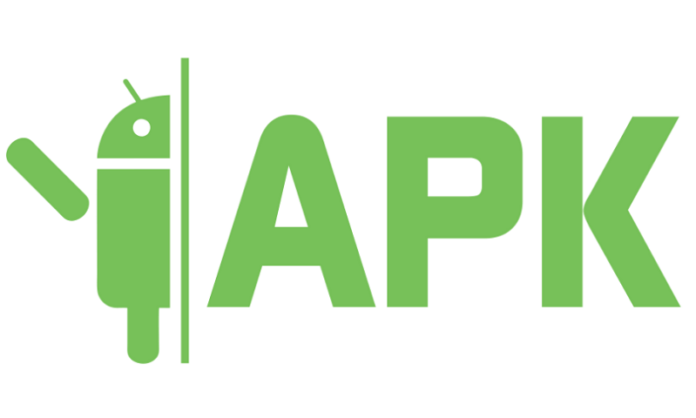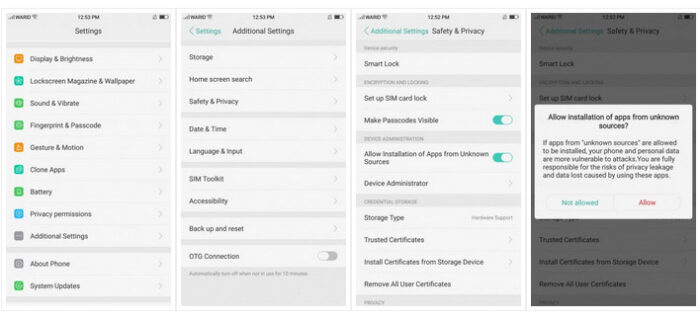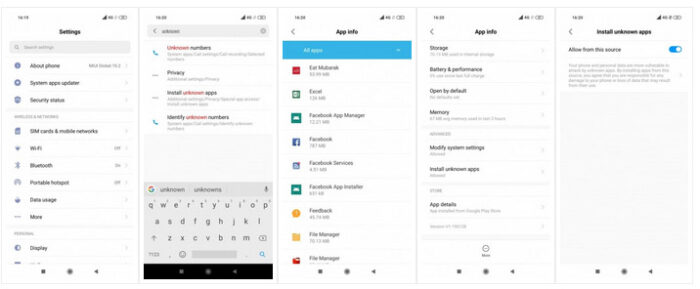As for the Google Play Store, it cannot provide access to every app. Southeast Asian nations, for example, do not have access to Spotify, Pandora, or Hulu via the Google Play Store. However, an APK allows you to install these apps on your phone devices.
If you have an Android phone, installing an APK file is not always easy. The operating system will prevent the installation for security reasons. However, using this guide, you may overcome the limitation and install APK files.
NOTE: We recommend that you only install APKs from trustworthy sources. Websites like APKMirror are dependable and trustworthy sources for APK file downloads. If you install an APK from an unknown source, you risk damaging your Android device and its security.
What is an APK file?
An Android Package (APK) file allows you to install an app that is not currently accessible on your smartphone. However, the Google Play Store automatically downloads apps; if an app is restricted, the APK file will allow you to install it manually.
First, find out your phone’s current version
Google has altered the system, allowing you to install apps depending on your current Android version. With Android 4.0 to 7.0, the procedure was rather easy, but with Android 8 and 9, everything changed.
If you want to know what version of Android your phone is running, go to the About Phone tab in the Settings option and check the Android Version. It will be either an alphabetical value (Android I-P) or a numerical number (Android 4-9).
This guide will help you go from Android 4.0 Ice Cream Sandwich to Android 7.0 Nougat.
Why and when do I need an APK file?
Specific apps remain restricted on the Google Play Store depending on your actual location. Pokemon Go, for example, was not readily accessible in Pakistan for over a year after it debuted in the United States and Europe. Instead, Pakistani Pokemon gamers used an APK file to install and play the application. Similarly, Spotify is not accessible in Pakistan, however APK downloads might be useful.
How can I Download an APK file manually?
You will need to download and install the desired APK file. We recommend getting one from APKMirror. It is easiest to search for and download the APK to your phone using your mobile phone browser.
Search the Downloads folder on your phone to find the APK file you downloaded. This may be found in your phone’s File Manager application (the same place you can manually access your phone’s photos and other files). Once you’ve discovered the APK, keep the location in mind.
You will now need to explore the settings based on the manufacturer and operating system of your phone. This may vary across phones.
The difficult thing is that menu layouts and settings differ from one phone maker to another. This option is often found in the Security or Apps settings. The command you’re searching for is Allow Installation of Apps from Unknown Sources.
It will show as a button or a confirmation box, although the look may vary. Some settings pages have a search box, allowing you to quickly find Unknown Sources.
After you’ve activated the setting on your phone, please return to the APK file and click it. Then, select Install, which will install the application on your phone. The app may not display on your home screen immediately. If this occurs, open your phone’s app menu, manually search for the application, and place a shortcut on your device’s home screen.
This guide will take you from Android 8.0 (Oreo) to Android 9.0 (Pie).
Google modified the protocol; you may now install APKs on Android 8 and 9. It’s significantly more complex, but not too punishing.
Open your Settings and, if a search bar is readily visible, search for “Unknown.” Search for the result “Install Unknown Applications.” You’ll be sent to a list of device apps. Find your file manager or comparable app (the place where your APK files will be placed if transferred or downloaded to your phone).
Select the Advanced option and then Install Unknown Apps. There’ll be a button here. Switch it to the On position, and you are done!
Keep in mind that utilizing APKs will not be supported by the Google Play Store. To use updated features, you must check for updates for the apps you download on a regular basis and install latest APKs.
We suggest checking for updates on a weekly basis and keeping an eye on your favorite apps’ social media accounts to remain informed about major new features in forthcoming releases.