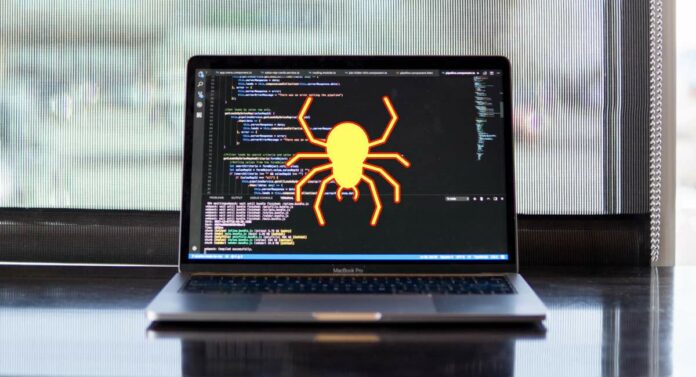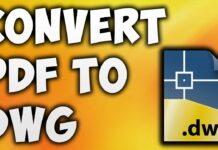Malware is any malicious piece of code or program that is designed to harm a computer, network, or server. Whilst many consider Macs to be safe from malware, this couldn’t be further from the truth. With the help of this link, we will explore how to get rid of malware on a mac.
What is Malware?
Malware is the overarching term that describes different types of harmful programs. This includes things like keyloggers (tracking your keystrokes), ransomware (locking your Mac screen), download managers, adware, and other types of viruses too. They can be the cause of our credit card details and other private data finding its way into the hands of wrongdoers – or outright damaging our devices.
How to Know if you Have Malware on your Mac
There are some clear symptoms, but nothing is a dead giveaway unless you physically see the application with your own eyes (or an anti-virus software tells you). Slowing performances, freezing, random ads, changes to your default search engine, random reboots, and suspicious security alerts are all some of the symptoms.
The Fastest Way to Remove Malware
The fastest way to remove malware is with the help of anti-malware software. This software is designed to not only detect malware, but handpick and remove it. This is something that takes much longer for humans to do manually, as we do not have a good pattern recognition as computers themselves, nor can we automate the task as efficiently. One-click, and you can scan and clean the entire device – just be sure to use credible software.
Manual Removal of Malware
There are various ways to remove malware manually, and you kind of have to do them all in order to make an impact.
First and foremost, you can see if any suspicious apps are running in the background by viewing the Activity Monitor. Open this up and search for applications that are using a ton of your CPU and Memory resources. If they’re suspicious, make a note of their name (perhaps Google them too) and close them down.
The same can be done with your Login Items, which you can view by heading to Apple Menu, System Preferences, then Users & Groups and selecting your nickname. Under the Login Items tab, press the (-) button on any applications you want to disable. But again, take a note of their name and search elsewhere on the Mac for associated files.
Next up is to remove the applications at their source. You can find these within the Applications folder (and possibly the Downloads folder). Drag suspicious apps into the Trash and empty the Trash after.
The so-called Launch Agents and Daemons are also a cause for concern. If you find these in your Library under any such similar-sounding name, send them to Trash immediately and empty the Trash. You could even search in the cache folders to see if there are any leftover files that you could delete too.
Finally, to remove adware you must check your browser extensions to see if there are any enabled that you do not recognize. If so, delete them and then head to your default homepage and search engine and change them. Do this for all of the browsers that are installed on your Mac. you can also block pop-up ads in Safari by heading to the Websites tab in the Preferences menu and clicking Pop-up windows on the left. Do the same for Chrome.
How to Prevent your Mac from Getting Malware
The main thing when preventing your Mac from getting Malware is going to be the software you use and your own behaviour. Regarding software, always make sure the Mac is up to date. Falling behind schedule with the MacOS updates can mean not having the latest security protections, which opens you up to a lot more risk.
As mentioned earlier, malware removal software’s core job isn’t actually removing malware, but detecting it early on as a pre-emptive measure. This can automatically run in the background and flag up anything suspicious instantly.
Finally, it’s your own behaviour that is the biggest threat to the Mac. Opening suspicious links from messages received and clicking on pop-up ads are some of the main culprits. However, it’s best to read up more about phishing attacks and watch free Youtube videos on good practices to ensure you never take undue risks.
Of course, avoiding the shady side of the internet in and of itself is a big one. Illegal streams, torrenting software, and adult websites all tend to be riddled with danger. Sometimes, the pop-up ads manage to brute force their way through and hijack your browser instantly, so it’s best to avoid these sites entirely. Stick to the App Store when downloading software, research heavily non-App Store apps, and again – keep your Mac up to date!