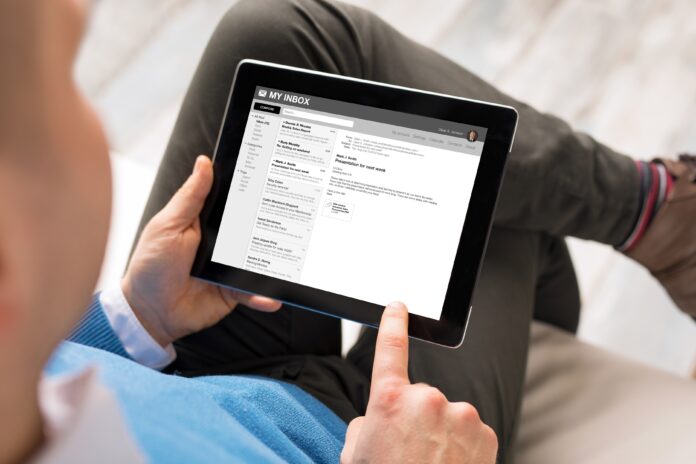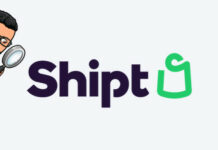Even though many users associate iPads with good quality, sometimes they may present a few technical issues. Just like any other technological product, it can have its limits in terms of duration of use, storage space, and care. Some of the tech issues you can solve with a few buttons. However, if it’s a physical breakage, you may need to take it to an expert for repairs or parts replacement.
In case of any repairs on your iPad, take your tablet to an authorized Apple repair store. Such a store can, for example, help fix iPad screen, replace a faulty battery, or problems with the charging system. Apart from getting genuine parts, you can get technicians with expert knowledge of your Apple product.
In this article, however, you can read about common iPad issues you may encounter and how you can go about fixing them.
-
It Doesn’t Connect To WiFi
Whether you’re moving from one wireless connection to the other or you’re constantly on one wireless connection, sometimes your iPad may fail to connect automatically to the nearest WiFi.
Whatever the case may be, one of the most straightforward fixes to this issue is to turn the device off for a few seconds, then turn it on again. You can either manually connect to the WiFi or allow the table to search and connect automatically. However, if it still doesn’t reconnect, you can apply the next fix.
Turning the tablet off and on enables it to clear caches and refresh its memory. However, it may not always work. Access the tablet’s network settings if you always use the WiFi network you’re trying to connect. Once on the network settings, go to network, tap on the WiFi, and click forget. After that, you can either turn it off and on or turn airplane mode on and off. Then reconnect and enter credentials.
These two steps should often help fix this issue. However, if it doesn’t, you can try doing a factory reset. On this, ensure that you back up all important data first.
-
The Device Is Slow
During its use, the tablet may keep getting slower. This can be due to age or too many applications and processes it’s trying to execute.
First of all, try to close all the apps you have been using. You can double-tap on the ‘home’ button to see all the recent apps, then close them. In addition, you can also restart the device to clear its cache.
Another step you can take is to clear your browsing history. Even though it may log you out on some websites, it can help increase the device’s speed. For a smooth operation, try to uninstall some apps you no longer use.
-
Tablet Drops Cellular Data Connection
Sometimes your device may keep losing cellular connection. If you experience this, first check if you have adequate cellular coverage in the area. If you have sufficient coverage, restart your tablet, remove and re-insert the sim card, and check if this solves the issue.
Additionally, check that your carrier settings are up to date. View this under settings, general, then about. You can also update your operating system to ensure you have the latest software update.
In some cases, the network generation in the area may be lower than the setting in the tablet. Thus, you need to access the settings and set the network setting to auto pick 3G or 4G network.
-
The Screen Keeps Freezing
In most cases, software conflict can cause the screen to freeze so often. In other cases, it can be a corrupt memory. Generally, a simple restart should fix this issue. To restart, hold down the power button till you see the slide option to power the device off. The restart helps flush the memory and reset the hardware to its default state. Restart it and check if the issue is resolved.
If the restart doesn’t resolve, perform a force reset by holding down the home and power buttons for a few seconds. If the Apple logo appears, then your device is good to go.
The last option is to perform a restore by connecting to a computer, choosing iTunes, selecting iPad, going to the summary tab, and selecting the restore iPad option. Before restoring, ensure you back up your data as this option shall erase all data.
-
The iPad keeps Crashing
While using the tablet, sometimes you may find apps suddenly closing, and you have to start over. If this is an issue you keep experiencing on your device, one of the options is to perform a hard restart. To execute this, hold down the power and home buttons for a few seconds until the Apple logo comes on the screen.
Furthermore, connect to the internet and update your tablet to the latest software. Follow up this with an update of the apps on your device. A restart and update should adequately solve the crashing issue.
Conclusion
Every device in the market can have several issues depending on its technology. However, each issue can have a solution you can perform. The above issues are some of the common on iPads with their fixes. It’s important to note that you should refer to an expert near you for any persistent issue after these steps.