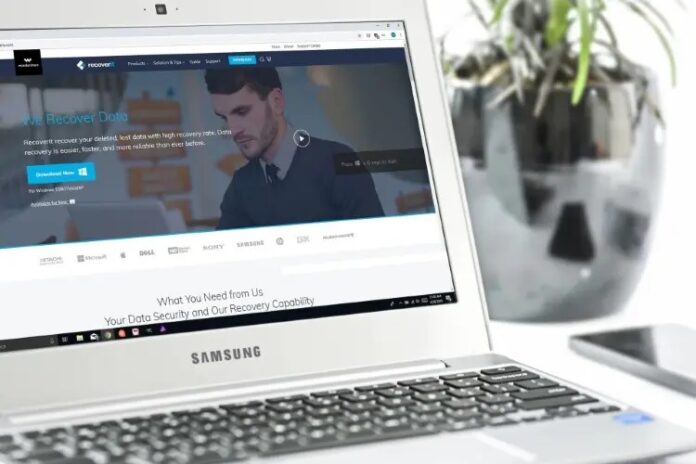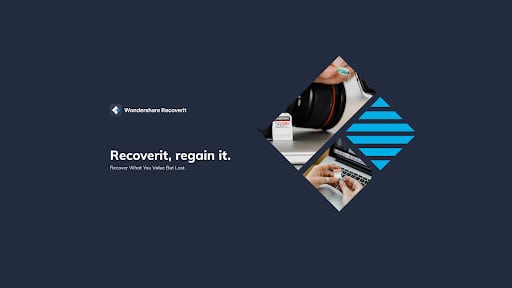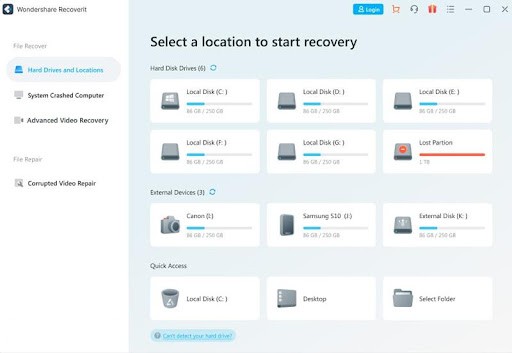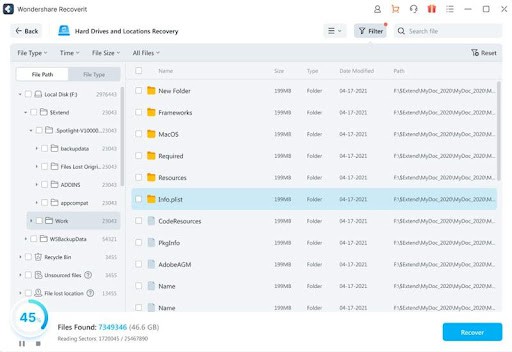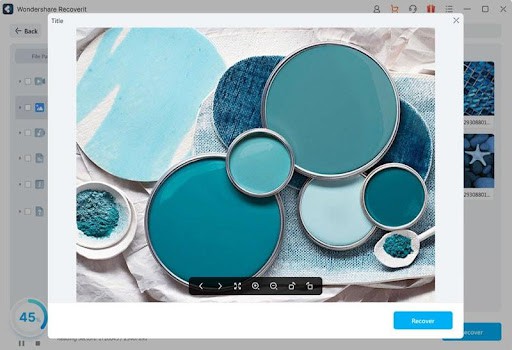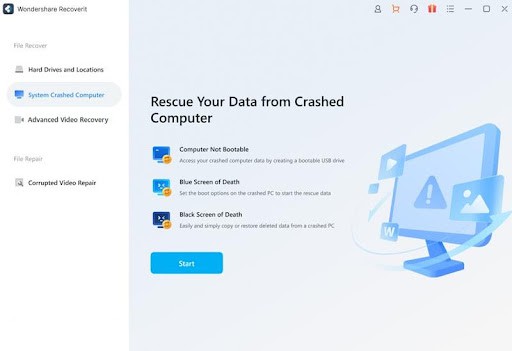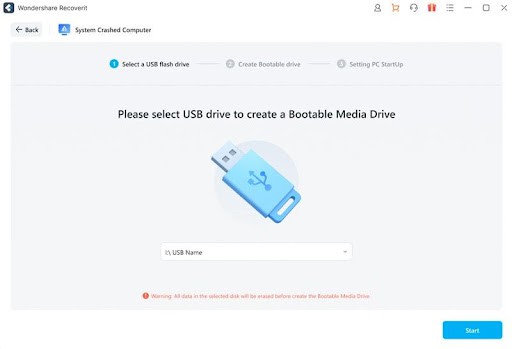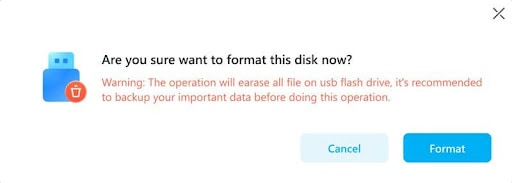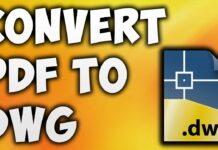You may store important data for work, study or teaching on your Mac or Windows PC for easy access. However, despite the strong security protocols Apple allows for its devices, sudden software errors are possible due to external attacks, software configuration errors, or even accidental deletion. So, you may loss the data somehow.
Using a comprehensive free data recovery software like Wondershare Recoverit is useful in both cases. The software is suitable for both Mac and Windows users and has strong data recovery functionality with deep scanning processing power.
Of course, other software options promise the same- what makes Wondershare Recoverit different? Read on to know.
What is Recoverit Data Recovery?
As a top-rated data recovery software, Recoverit Data Recovery is simple to use and select different types of data you will retrieve after deletion, damage, device formatting, or other issues. Even files that were lost for a long time are simple to find and recover using this software.
Recoverit works with a wide variety of 2000+ storage devices, including external hard drives, HDDs, SSDs, SD cards, drones, and more. It can deeply analyze all lost, truncated, and deleted files and allow you to recover them with some simple taps. Plus, see a preview of the files before you get them back for full or specific data recovery.
Does Recoverit Data Recovery Work? Hands-on Testing
The claim of Recoverit being the best data recovery software to use is understandable, given its available features. However, how do these features work in the actual situation?
To understand that, we test the software, using two techniques to recover different data types. The difference depends on the type of storage device condition. The standard steps are easy to use, but you must create a bootable USB drive separately for recovering files from non-bootable/crashed computers.
Both processes are explained here, with a step-by-step breakdown.
Case 1: Recovering Lost Data Using Recoverit (Standard Process)
Step 1: You should download and install the data recovery software on your computer first.
Step 2: When it launches, the Hard Drives and Locations window will appear as the default home screen. Multiple tabs showcasing different folders and drives will appear.
If you want to recover from a specific drive, click on it. Or, you can tap on Desktop to scan the full system or Recycle Bin to analyze the deleted files section from Quick Access. Tap on the Start button.
Step 3: The software analyzes the selected section for deleted or lost data. This can take some minutes to finish. Wait during that time for all files to load in the background, or pause the process midway if you already see your file.
Step 4: Double-click on a file to previewit. If you are restoring singular files, click on different options this way until you find the right one. Then, press the Recover button below.
For recovering multiple files or folders, tap on the tickboxes beside them and click Recover for batch processing.
Case 2: Recovering Lost Data from Computer/ Mac That Aren’t Booting (Advanced Process)
Step 1: Download, install, and then launch the software on your computer.
Step 2: When the homepage opens on the Hard Drives and Locations page, click on the System Crashed Computer tab below it at the left panel. Next, hit the Start button.
Step 3: Get a blank USB drive and put it into the USB slot. When the USB drive name comes up in the next window, click on it and press the Start button.
Step 4: A warning prompt will come up. Click on Format.
Step 5: Insert the USB drive into the non-bootable device and press the Power ON button. Select Option Key > Wondershare Recoverit Bootable Media Drive.
Step 6: Insert an external hard drive into the system and choose the files to copy. Select the saving location and press the Start Copy button.
Is Recoverit Data Recovery Safe?
As a matter of fact, Recoverit is very secure for all users to try out. It runs on a read-only basis, unlike some other data recovery software options. This means that whatever folders or drives you check, the software will only analyze that much. It does not overwrite on top of the data already available in your storage areas or edit the content unless you give authorization. Plus, the software does not record your information or files, ensuring full safety.
Is Recoverit Data Recovery Free?
Recoverit works as a free data recovery software since a free version is available. However, this version has some limitations, like the lack of a bootable USB creation feature to acquire data from crashed storage devices or the Advanced Video Repair feature. Users can recover only 100 MB of data with the free software version.
To experience the full benefits of Recoverit, like unlimited file recovery, you have to upgrade to a paid plan package. Here are the price plans for Windows users:
- Premium- USD 99.99/ year, supports 2 devices
- Standard- USD 79.99/ year, supports 1 device
- Essential- USD 69.99/ year, supports 1 device
Conclusion
You can try Wondershare Recoverit with its varying usable features for full-scale data recovery benefits. It is simple to use with easy previewing capability and multi-format and multi-storage device compatibility. Give it a try on your own first to fully understand how it works, following the steps outlined for both versions of the data recovery process. Then, decide whether to use it permanently.